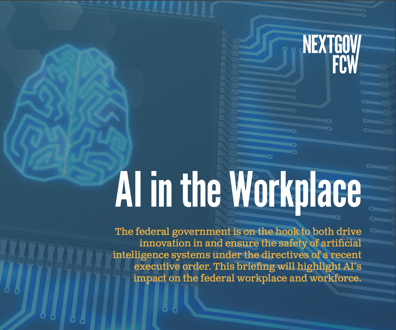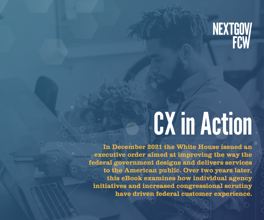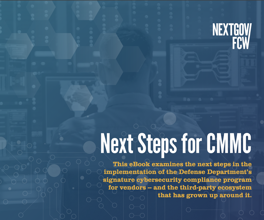Roadway Design: Tool Lets You Pick Your Platform
When I worked as a transportation engineer in the early 1980s, our consulting engineering office did its roadway design using HewlettPackard Co. programmable calculators and mylar overlay sheets. Computeraided design software was something we were keeping an eye on, but all we could afford were t
When I worked as a transportation engineer in the early 1980s, our consulting engineering office did its roadway design using Hewlett-Packard Co. programmable calculators and mylar overlay sheets. Computer-aided design software was something we were keeping an eye on, but all we could afford were the demos. We simply didn't have the budget for the $150,000 per seat it would have cost to implement Intergraph Corp.'s CAD system at that time.
The economy changed, and I switched occupations. For the last 12 years I've been writing about AutoCAD and other CAD systems. Thus, it was with interest that I returned to my original vocation to take a look at Intergraph's InRoads SelectCAD v7.1.
Intergraph's InRoads is one of the leading applications for roadway design, as attested to by the actions of the consulting firm I used to work for. A few years ago, the firm's roadway design department switched from AutoCAD to Bentley Systems Inc.'s MicroStation just to be able to use InRoads. If the SelectCAD edition of InRoads had been around back then, the firm would not have needed to make the switch. The "select" in SelectCAD means you can choose to work with MicroStation 95 or AutoCAD Release 13c4/14-take your pick during installation. You also can switch CAD platforms after installation, if necessary.
It's this flexibility that's generating interest in the field. "InRoads SelectCAD would give us more choices," said Warren Hostetler, transportation staff engineering assistant at the Idaho Transportation Department. Right now, when consultants submit designs-often created on AutoCAD-they do so in the form of drawings, and Hostetler's department has to re-create the designs on MicroStation using InRoads. If the consultants were using InRoads SelectCAD, Hostetler said, "we wouldn't have to re-create the design. We could just load it up."
Missing Tools
It's worth noting, however, that although InRoads SelectCAD offers flexibility, it lacks some features available in the version of InRoads v7.1 that runs on MicroStation: DraftWorks, Hydro Tools, Bridge Tools, Resurfacing Module, Subgrade by Section, Simple Regression Analysis, HEC 2 Interface and Design Checks. InRoads SelectCAD v8.0 will have those features, according to Intergraph.
To create the surface and define the road's alignment, InRoads reads data from a variety of sources. If necessary, you specify custom file formats for InRoads to read, such as skip the first nine lines and then read the second through fifth columns of comma-delimited data.
InRoads lets you view data in AutoCAD, such as triangulation or contours, without committing them to the drawing file via the Write Lock toggle's temporary display feature.
InRoads is not limited to roadway design. It accommodates pads, which are flat areas for buildings, and parking lots.
Installation and Configuration
The version of InRoads I received was a Gold Beta version and part of a collection of Intergraph civil engineering software on a CD-ROM. The installation interface is a World Wide Web browser document. Click on the name of the software to install it. During installation, I was asked whether I wanted to work in metric or imperial. I selected metric, but that can always be changed later.
There is no initial configuration because InRoads SelectCAD runs within AutoCAD. Double-click the InRoads icon to launch AutoCAD, which, in turn, loads InRoads.
As you can imagine, there are a host of options to configure InRoads for your roadway design project. Intergraph includes initialization (Ini) files to configure InRoads for standards used by Australia, Canada, the Czech Republic, South Africa and the departments of transportation for New York and Ohio. If the agency you work with uses InRoads, you should ask for its Civil.Ini and Wysiwyg.Ini files.
New Features
New to InRoads SelectCAD is the Explorer, which combines all of InRoads' commands, plus an overview of the data in open files, in a single window. This is an excellent approach because the InRoads menu does not ingratiate itself with AutoCAD's menu-as happens with most other add-ons.
Explorer operates the CAD system by remote control. You select commands from its menu, which are executed in AutoCAD. In that way, you have the same user interface, whether you are using InRoads with AutoCAD or MicroStation. Meanwhile, generic CAD commands, such as Zoom and Plot, remain available within the CAD system.
The Expanding Tree View displays information about your road-design project from the very general to the specific, such as the maximum grade and the number of points in a triangulation file. Right-click on any item to bring up context-sensitive menus and dialog boxes.
Performance
Intergraph recommends that you run InRoads SelectCAD on at least a 386 MHz machine with 16M of RAM. I ran it on my desktop computer: a 60 MHz Pentium with 32M of RAM. While this is adequate for running AutoCAD Release 14, I found myself waiting for several minutes while InRoads processed complex data, such as computing triangulation or calculating cut-and-fill differences. My primary irritation was that SelectCAD seemed to freeze during computation; the only indication of progress was the tiny word "Processing" on the status line. Don't be shy, Intergraph: I would prefer a dialog box boldly reporting the progress, such as a percentage-complete indicator.
I could tell that the InRoads software had been ported from MicroStation because it retains some MicroStation terminology that will seem strange to the AutoCAD user. For example, the word "active" means current; "locks" are settings or toggles; and a "graphic" is a block or symbol.
The tutorial occasionally instructed me to perform an action that I recognized as normal in MicroStation but that I knew was not a recommended practice in AutoCAD. For example, when instructed to turn off a layer, you should freeze the layer; a turned-off layer can be erased in AutoCAD, while a frozen layer cannot. To load a file and exit the file dialog box, you need to click Open and then Cancel rather than just clicking Open.
Documentation
The documentation consists of a complete online reference, separately targeted for the AutoCAD or MicroStation user. The online tutorial designs a short section of road with a building pad and parking lot. The 14 lessons start with terrain modeling, continue through slope surface design and alignments, and end with generating plans and profiles. I found the tutorial very thorough, interspersed with explanations of the actions I just took. I particularly appreciated the tutorial showing me the status of every dialog box.
A World Wide Web document lists dozens of useful Web sites, such as all U.S. state DOTs that use InRoads as well as reference sites. Additional resources are available at Intergraph's civil engineering software site (www.intergraph.com/iss/civil). Be sure to have your Web browser's Java turned on; otherwise, your selections won't work.
-- Ralph Grabowski is the editor of "upFront.eZine," the weekly e-mail newsletter of news about CAD. He can be reached at ralphg@xyzpress.com.
*****
InRoads SelectCAD v7.1
Score: B+
Intergraph Corp.
(800) 791-3357
www.intergraph.com/iss/civil
E-mail: civil@ingr.com
Price: $5,000
Hardware requirements
CAD system: AutoCAD Release 13c4 or Release 14; or MicroStation 95 or SE
Operating system: Windows NT 4.0 or Windows 95
CPU: 386 with math co-processor; Pentium recommended
Memory: 16M; 32M or more recommended
Disk space: 9M for minimum installation; 23M for full installation; plus a CD-ROM drive.
Input devices: Mouse or compatible digitizer
Output device (optional): Compatible plotter or printer
NEXT STORY: Cybercenter Will Trace Net Intrusions