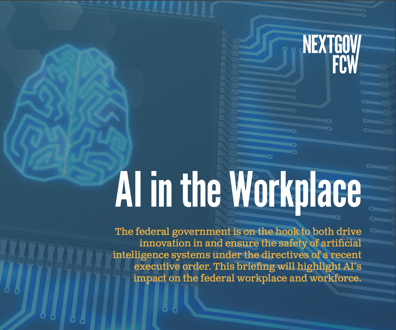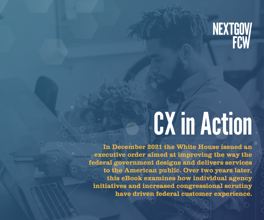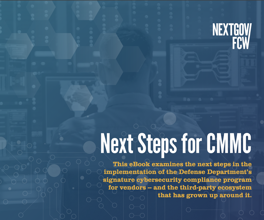Multipart multimedia lesson
FCW.com's Dot-Gov Thursday feature shares lessons learned in making a multimedia presentation for a conference
Having kicked off the federal Webmasters conference with a multimedia presentation on federal Web sites, I must remember never to commit to doing something I have not already done once before.
I had been working primarily in the text- and graphics-based world of the Web, and that lulled me into somewhat of a false sense of security about taking on the multimedia aspects of the Web.
The FedWeb presentation was a learning experience, and during the next three weeks, I'll be sharing what I learned about multimedia during my preparations for the event, which was held Sept. 20 in Bethesda, Md.
In this, Part 1, I will address the issues involved in using digital photography to create a videotape for a conference. In Part 2, I will deal with the issues of adding sound. In Part 3, I will summarize the features you should include on future PC buys to support multimedia capability.
Creating the original source files and combining digital photography and sound from multiple sources — CD player, digital keyboard synthesizer and voice — onto a videotape for the first time was a huge undertaking. Replicating the experience will be less painful because the hardware and software components are now in place. But building this from scratch was a difficult experience.
The visual goals for the FedWeb video were to display digital photographs alongside screen shots of federal Web sites. After buying a Sony Corp. 4.1 megapixel camera, I quickly realized the need for more storage for digital photographs.
The files created by digital cameras are huge (and sound can be larger). The source file created by the digital camera is a TIFF file in the order of 2M, so the 16M memory stick that comes with the camera would not go far. I was going to quickly eat up storage space on the local-area network and my PC unless I started offloading pictures to CD. Because my work computer did not have CD-Rewritable capability, I purchased an external CD burner. I added Iomega Corp.'s ZipCD 650 with little difficulty, and I found the software easy to use.
For the FedWeb video, I took digital photographs of many federal buildings and monuments during several weeks. In addition, the PC software included with the camera enabled me to capture screen shots of federal Web sites in the form of JPEG files. I also photographed unusual pictures from books and added these to the presentation. On the computer, using the software supplied with the digital camera, I added text and other features to many of the JPEG files.
The quality of all the JPEG files was outstanding. The pictures projected surprisingly well on an auditorium-size projection screen at the Natcher Conference Center at the National Institutes of Health.
I found that purchasing an optical mouse was essential for digital photography. The laser aspects of an optical mouse allowed for more precise editing of digital photographs. Also, Sony sells an optical mouse that doubles as a mouse and a port for the memory stick for transferring digital photographs. This was by far more convenient than plugging the digital camera into the USB port each time to transfer photos.
My next problem was how to get the JPEG files onto a videotape. Alas, because of old computer equipment, I had no "video line out" at work or at home.
So, I loaded the JPEG files of digital photos and Web screen shots back into the digital camera from my PC. The biggest drawback was having to follow a somewhat cryptic file naming convention (i.e., DSC00100.JPG). But then, I was able to use the "video line out" on the digital camera to create the slide show on a VCR tape.
My TV has an internal VCR that has a pause button that can be used while recording. I could stop recording on my VCR when I needed to pause long enough to configure the next combination of sound and digital photos on the tape. The digital camera supported showing the JPEG files one at a time or running through the whole "screen show" without stopping.
The pause button was a critical feature of creating the videotape for the conference. I found that I could not work the buttons for adding sound from a CD player and my keyboard synthesizer without creating long and uncomfortable pauses on the videotape. Starting and stopping recording created large and annoying static over several frames. Using the pause button in the record setting on the TV created only a slight visual "pop." I mixed the music and the images on the videotape by feeding "video out" from the digital camera into the "video in" socket of the TV/VCR. Sound was fed into the "sound in" connector on the TV/VCR from a separate device, which is discussed in Part 2. I would pause the VCR recording as appropriate in order to change the settings of the external equipment as needed for the next portion of the VCR tape.
Part 2 will cover the issues involved in adding sound. And below is a preview of the recommendations to be discussed in the third part of this series. The components below will assist you in determining what you need to support the digital photography (and much of the video photography) requirements:
Digital camera requirements:
* 4.1 megapixels.
* Video out connection.
* Screenshow capability, with variations in timing between slides of at least three seconds to one minute.
Video requirements:
* TV with VCR video and sound in/out capability.
* Pause button in the recording mode.
PC requirements:
* Fast/up-to-date laptop computers. Two- and three-year-old laptops will not support the speed requirements of working with digital photography from the 4.1 megapixel camera.
* Fast camera- (or video-) to-computer interface (USB port or better).
* Optical mouse.
* Internal CD-RW.
* Internal or external Zip drives that support 2G or more (20G if taking on video) of storage.
* Three or four USB ports.
* Video out. Ensure that your digital camera or video camera supports the connection.
Multimedia PC software requirements:
* Software that integrates video, digital photography, graphics files (JPEG, GIF, etc.) and sound files to make seamless presentations that include all these types in one presentation.
* Support for sound to start and stop on any boundary in the presentation.
* The ability to edit individual frames in a video or graphics file.
Kellett is founder of the federal Web Business Council, co-chairman of the federal WebMasters Forum and director of GSA's Emerging IT Policies Division.
NEXT STORY: IT key to Education reform