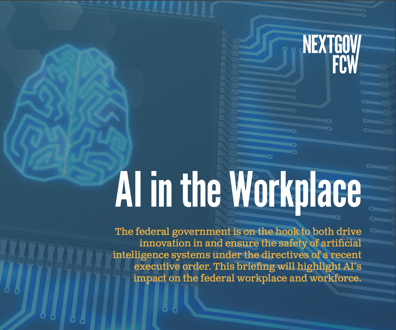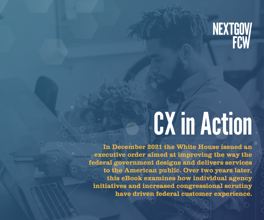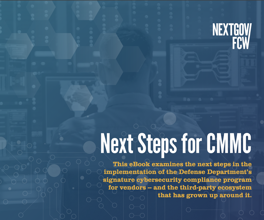Flat-panel LCDs: Something for everybody
A review of monitors shows that many users could be much more productive with a hi-res display.
As the eyes are the window to the soul, the monitor is the window to the world inside your computer. The typical computer user spends more time interacting with the display than with any other part of the computer.
Although a good display is critical to some workers, especially those involved in imaging or design work, many users would be surprised to discover how much more productive they could be with a large high-resolution display. For example, users can more easily cut and paste between documents or between a Web browser and a document.
Eventually, we may all be working on high-definition plasma screens. But for now, the state of the art for desktop displays — at least for most uses — are LCD screens. t
LCDs vs. CRTs
LCDs are an improvement over the older CRT technology for almost all users. First, while delivering the same size display, an LCD monitor takes up less real estate on your desktop than a CRT does. Additionally, one person can move even the largest LCD flat-panel monitor while it may take two grunting staffers to move a large CRT unit.
Another benefit of LCD displays is that they are digital while CRT monitors are analog. A good LCD monitor connected to your computer via a Digital Visual Interface (DVI) port delivers sharp, reliable images undistorted by conversion from the digital signal generated by computers to the analog signals delivered to CRT monitors.
To see this difference, connect your LCD monitor with a VGA cable. Suddenly, the LCD display is afflicted with many of the same problems of distortion and color synchronization that are such challenges for CRT monitors.
In our testing of monitors, we did not bother to test in VGA mode. Although VGA performance has improved in recent years, if you're going to spend $1,000 or more on a large-format LCD monitor, you would be well advised to make sure you have a graphics adapter with a DVI interface in your
computer.
Another advantage of LCD monitors is that many of the units allow you to pivot the display from landscape to portrait orientation — a trick well beyond the ability of ponderous CRT monitors. And, of course, they include software to ensure that the content that appears on the display pivots, too.
One knock on LCD monitors has been that their slow response time — the time it takes a pixel in the display to change in response to new information from the graphics adapter — made them less suitable than CRTs for uses involving high-resolution moving graphics, such as simulators or games. Some LCD units, including some in this roundup, have broken through the 20 millisecond response barrier, making them more appealing for such uses.
For virtually all other uses, LCDs offer a number of other advantages, including a generally brighter display, lower electromagnetic emissions, less interference when you place two units side by side and no eye-straining flicker.
What to look for in an LCD
If you're trying to select a model of LCD monitor for your agency or department, there are a number of factors you should consider.
Decide on the size and native resolution of the display. In this roundup, we take a look at screens that are at least 19 inches diagonally. But even within that niche, there's a lot to choose. Some units, such as the Samsung Electronics Co. Ltd. SyncMaster 243T, offer a letterbox shape, which we found to be effective for working with multiple documents and applications, not to mention watching movies. You may be surprised how much more productive you could be working with a slightly larger screen if it also offers a higher native resolution.
Take note of the viewing angle offered by the unit you're considering. LCD monitors look best when you're sitting right in front of them. As you move to the side, the view of the image degrades in quality quickly. Some monitors handle this effect better than others. If you opt for a larger display and want to share your work with others, the viewing angle can make a difference.
Make sure the monitor has a contrast ratio of at least 400:1. If the contrast ratio is less, you may find that colors wash out when you turn up the brightness. And, by the way, although you should look at vendors' specifications, don't count on them being accurate. Trust your eyes more than what's printed in the brochure.
Check for multiple inputs so that you can use the monitor for more than one computer. Because DVI produces the best images, we like to see monitors with multiple DVI inputs. If you're going to use your LCD monitor with analog VGA input, you'll want to check to see if there's an auto-adjust button on the front of the monitor. You'll also want to examine the unit's on-screen configuration utility. If you're using VGA input, you'll probably need to be making adjustments.
Check whether the unit can be mounted on an arm attached to the wall or a desk. All of the monitors in this comparison have optional arm mounting. And all the monitors we tested here also offer anti-theft lock slots in the back.
Most of all, when shopping for a monitor, especially if it's for your own use, don't overlook the aesthetics. Most users spend much of the day looking at the monitor. The better it looks, the more productive you will be. So, sit down in front of the models you're considering and see how they "feel."
What we found
One factor that did not emerge as a major differentiator in our testing was display quality. Assuming the monitors use DVI input, each of the monitors we tested delivered clear and sharp images with undistorted geometry.
We tested the monitors in this comparison using DisplayMate for Microsoft Corp. Windows Version 2.10, which features an extensive set of test patterns. You can get more information on the product, which is also useful for adjusting your own monitor, at www.displaymate.com.
Differences do emerge when the monitors are run using analog VGA input, but given the relatively low cost of DVI graphics adapters, we recommend selecting your monitor based on other features.
In addition to the high quality of image display, we were pleased that vendors have moved away from bulky power adapters. All of the monitors we tested used standard power cords.
The factors that most distinguish the array of monitors we tested were numerous, including screen size, price, the number and types of inputs, and — of course — style of design. This is one product comparison in which there are no winners and losers. Instead, there is a welcome array of good options for consumers.
Here are reviews of the seven monitors we tested.
Eizo FlexScan: The right price
Even the buttons on the front of the Eizo Nanao Corp. FlexScan L788 display are understated, made of the same plain matte black plastic and with their symbols etched rather than painted on. That preserves the elegance of the display's look, though the buttons are somewhat hard to distinguish.
Fortunately, if you're running in DVI mode you should rarely, if ever, have to use the unit's on-screen tools. The extensive tools for adjusting hue, saturation and gain are thorough but nonintuitive to navigate. The hard-to-distinguish navigation buttons add to the confusion.
We applaud the decision to include dual DVI ports on the back of the unit, allowing you to connect two computers. Even better, you can easily switch between them using a button on the front of the display.
The L788 is unusual because it provides a built-in USB hub and two downstream USB ports on the back of the display, allowing for easy attachment of peripherals to your desktop computer.
The L788 is a clear, sharp and steady display. The viewing angle is slightly broader than those offered by most of the other units we tested. We also liked its ability to swivel between portrait and landscape modes.
The monitor's cables are tucked behind the stand's post by a wire bracket, and technology staffers will be pleased to find a built-in lock slot for securing the unit.
In sum, the L788 offers a strong value. It is the only unit in this roundup that costs less than $1,000, yet it still offers an attractive display with 1,280 x 1,024 resolution.
HP L2335: All business
Compared to the sleek, thin-bezel design of most of the other monitors in this review, the Hewlett-Packard Co. L2335 offers a less elegant but all-business interface. Instead of matte black, the L2335 has a silver case, and both the bezel and stand are solid.
The buttons on the front are well-marked, and they provide access to the unit's extensive on-screen configuration utility, which we found easy to navigate.
Although the L2335 may not match some of the other units' svelte sophistication, it does have other dignities. For starters, it is one of only three units in this review to offer a 16 millisecond response time. It is also the lowest-priced unit to offer a large letterbox screen with a 1,920 x 1,200 resolution.
The L2335 is also generous when it comes to connectivity. Although it only offers a single DVI port, it also offers a VGA port and inputs for S-Video and component video. We did, however, find it almost impossible to open the panel in the back of the display to expose the ports.
In addition to pivoting between landscape and portrait modes, the L2335 offers picture-in-picture, which is easily accessed via a button on the front of the display.
The only drawbacks we found were relatively minor. First, the L2335 seemed to show slightly more degradation in quality than the other units we tested when the viewing angle was increased. Second, we were a little disappointed to find no provision for hiding cables behind the monitor.
The bottom line: The L2335 is a classy large-format display with a reasonable price tag of $1,599.
MultiSync LCD2060NX: A solid display
The NEC Corp. MultiSync LCD2060NX is nothing if not elegant, with a thin-bezel matte black case sitting atop a similarly stylish square matte black stand. The control and power buttons are thin and embedded in the edge of the bezel, but they blend in so well that it is nearly impossible to discern their labels.
Like the Sharp Electronics Corp. LL-T2015, the MultiSync LCD2060NX offers a little more screen size and noticeably higher resolution than other units in this market. If you find the screen space of Eizo's L788 to be confined, the LCD2060NX may be what you want.
We did find the display of the NEC product to be a bit too bright and the colors a little washed out, but those features improved markedly when we manually reduced the brightness from the default setting.
NEC officials deliver such a large monitor at such a low price by refraining from some of the extras. For starters, don't look for a pivot capability. Although the monitor offers flexible tilt, swivel and height adjustments, you can't pivot it to portrait mode.
You'll also find only a single DVI port and a single analog VGA port in the back of the unit. And the unit offers no strategy for bundling or hiding cables inside or behind the monitor stand.
The bottom line: The LCD2060NX offers a solid display for an attractive price of $1,199.99.
SyncMaster 243T: One classy display
You'll pay a premium for the Samsung SyncMaster 243T, but you won't find a classier display.
As soon as we booted up the SyncMaster 243T, we were impressed with its wide-open spaces and its sharp 1,920 x 1,200 display. The unit's case is also aesthetically pleasing. The 243T's thin bezel looks even thinner than it is, thanks to a dark gray recess between the LCD panel and the bezel. The result is that the eye focuses more easily on the display rather than the case.
A small bank of buttons on the lower front is clearly marked and easy to use to navigate the on-screen menus, though you should rarely if ever need them if you're using a DVI connection. For those instances when you need to employ a VGA connection, the SyncMaster 243T offers one-button automatic tuning and detailed controls for screen geometry and color.
We suspect the 243T's response time is significantly faster than the 25 milliseconds claimed in its specifications. And the display seems a tad brighter and crisper than the others we tested. Similarly, although it only claims a 170-degree viewing angle, the SyncMaster 243T seems to perform better than many other units do in this area.
The one knock we have on the 243T is its limited connectivity: The unit offers a single DVI port and a single VGA port. With a unit this large and attractive, we'd like the option of connecting two computers.
Sharp LL-T2015: Taking the middle road
The Sharp LL-T2015 takes the middle road on most features. With its 16-inch x 12-inch display, it's neither the largest nor the smallest monitor in this market niche, though its high resolution makes the screen seem larger. The LL-T2015 carries a midrange price tag of $1,299.
We had some concerns. First, unlike the other units we tested, the LL-T2015 did not automatically configure itself to its optimal 1,600 x 1,200 resolution when we booted up. Instead, it came up in 1,200 x 1,024 resolution and did not make full use of the available screen space. Second, we noted that it automatically configured at maximum brightness, which, though sufficient, left no room for adjusting to higher levels when conditions warrant. Finally, the unit's on-screen configurations were not intuitive.
On the plus side, the small panel of square buttons that control the unit are unobtrusive yet well marked.
The LL-T2015 is elegantly designed, with a thin bezel and a matte black finish. The unit's stand takes up little space yet delivers stability. The monitor is flexible in tilting, swiveling, and moving up and down. However, the LL-T2015 does not offer the ability to pivot to portrait mode.
The bottom line: The monitor's claim to fame is its combination of price and response time. At $1,299, it's the least expensive monitor of its size that also offers a 16 millisecond response time.
Sony SDM-P234: A strong candidate
Sony Corp.'s SDM-P234 comes close to being the king of desktop LCDs. Even before you turn it on, the SDM-P234 offers the cleanest, most attractive design of any unit we've seen. The unit's thin-bezel matte black case sits atop a silver disk base. Cables are secured out of sight inside the base post.
At first, we didn't even see any buttons on the unit. Then we noticed the panel of buttons running along the right side of the unit, virtually invisible in the thin right-hand bezel until you tap the top-most circle to illuminate them.
When we turned on the SDM-P234's display, we were again impressed. Like the SyncMaster 243T, the SDM-P234 offers 1,920 x 1,200 resolution in a large-format display that's a little larger than 19 inches x 12 inches.
The SDM-P234's display is better than the Samsung unit in one respect: It sports a 16 millisecond response time. Unlike the SyncMaster, however, it does not pivot to portrait mode. And although it does swivel and tilt, we were disappointed to find that we could not adjust its height.
We found the monitor's Web-driven setup menu awkward to use. For example, it instructs the user to employ a Menu button without saying where that button can be found. The setup routine suggested configuring the monitor to run at a higher resolution, and it automatically performed the reset. But it also chose 8-bit color, which resulted in a strange display until we manually reset it.
The SDM-P234 does offer better-than-average connectivity, with its two VGA input ports and a single DVI input. Of course, we'd rather see two DVI ports.
Although it may not offer a lot of extras and it does carry a rather high price tag of $1,999.99, if you're looking for a clean, sharp display with nothing to distract the user, the SDM-P234 is a strong candidate.
ViewSonic VP191b: A good value
For those with tight budgets, the nod has to go to ViewSonic Corp.'s VP191b.
No, it isn't particularly fast, nor is it particularly large or elegantly designed. But it does offer a sharp 14.8-inch x 11.85-inch display for less than $900. The unit's thin-bezel design means you can easily match up multiple monitors with little wasted space.
The unit sits on a V-shaped stand that takes up little space, and it is easy to swivel and rotate. What's more, the VP191b can pivot to portrait mode and includes the software to pivot screen contents along with the display.
We found the ViewSonic's on-screen configuration relatively easy to use, though we also found the bank of small buttons on the front to be poorly labeled. Finally, the VP191b offers two VGA ports and a single DVI port in the back of the unit.
Although the VP191b won't knock your socks off, it is a good value.
NEXT STORY: Niku’s open-source tool a work in progress